Mutually Exclusive Groups
Mutually Exclusive Groups (MEG) enable you to better model and understand trade-offs in your portfolio when there are multiple projects that represent the different outcomes of a decision. For example, a user can load multiple projects representing different development options for the same asset. If these all exist in the same MEG then only one project will be selected, representing the development option that works best for your portfolio.
MEGs have been designed to work with dependencies and project types such that users can model many new real world business scenarios and be confident that the value in their portfolio has been optimized. For more information, see Project Dependencies and Project Types.
MEGs enable you to load projects from pre-determined groups when using data loaders. For more information, see Load Data workspace.
Once you have loaded data, mutually exclusive groups can also be utilized in the Analyze workspace (see Projects View).
Click the drop-down menu under MEG for a project to assign it to a mutually exclusive group. Selecting <New...> will open a dialog from which you can add a new mutually exclusive group.
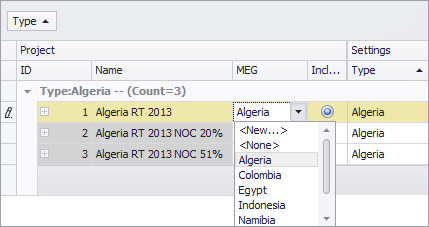
All projects included in a MEG must be of the same type; Portfolio assumes that the project type for the first project in a MEG is the default project type for the whole MEG. If you attempt to include a project of a different type in your MEG, a warning message will appear. If you have specified a MEG during data loading and projects of different types are detected, these projects will be removed from the MEG and a warning message will be displayed.
When a project is assigned to a mutually exclusive group, a radio button will appear next to it. Selecting this will include that project in your portfolio and make it available for use in optimization, even when the Include and Exclude Projects parameter is disabled.
Note: When running an optimization, a MEG will be included if a project in that MEG has been selected. If you have checked Include and Exclude Projects on the Model Definition tab, the MEG will automatically be included in optimization. If you have checked Use only included projects on the Model Definition tab, MEGs will be excluded if none of the projects they contain have been selected for optimization. For more information, see GA Model Definition tab.
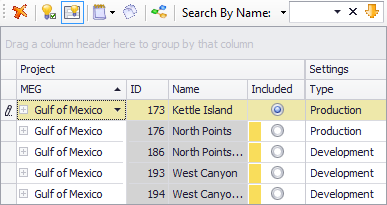
A project can only be selected once per MEG, and can only be used in one MEG at a time.
Note: Dependent projects cannot be part of a MEG. If you attempt to include a dependent project in a MEG, a dialog will appear asking you to confirm whether you wish to proceed with the change. If you click Yes, the project dependency will be removed and the project will be included in the MEG. For more information, see Project Dependencies.
